Vivitek Qumi Q3 Plus Bedienungsanleitung
Stöbern Sie online oder laden Sie Bedienungsanleitung nach Projektoren Vivitek Qumi Q3 Plus herunter. Vivitek Qumi Q3 Plus User Manual Benutzerhandbuch
- Seite / 52
- Inhaltsverzeichnis
- FEHLERBEHEBUNG
- LESEZEICHEN
- Copyright 2
- Disclaimer 2
- Trademark Recognition 2
- Important Safety Information 3
- Qumi Installation Notice 4
- Main Features 5
- About this Manual 5
- Table of Contents 6
- Chapter 1 At a Glance 7
- Rear/Top/Left View 8
- Bottom View 8
- Standard Accessories: 9
- Remote Control 10
- Setting Up the Remote Control 11
- Chapter 2 Getting Started 12
- Setting Up Qumi 13
- Inserting a USB device 14
- Connecting Audio 14
- Charging the Battery 15
- Adjusting the Projector Level 17
- Using a Tripod 17
- HappyCast - Android Setup 18
- HappyCast - iOS Setup 19
- Chapter 3 Qumi User Interface 21
- Document 25
- APP Store 26
- Settings 30
- OSD Menu Controls 31
- OSD Menu Overview 32
- OSD Language Settings 33
- Display Mode Settings 34
- Sound Mode Settings 35
- Color Temperature Settings 36
- Aspect Ratio Settings 37
- Projection Method Settings 38
- Keystone Correction Settings 39
- Reset All Settings 41
- Status Settings 42
- Cleaning Qumi 43
- Cleaning the Lens 43
- Troubleshooting 44
- Image Problems 45
- Remote Control Problems 45
- Audio Problems 46
- Vivitek Support Site 47
- Specifications 48
- Timing Mode Table 50
- Qumi Dimensions 51
- Regulatory Compliance 52
- Safety Certifications 52
- Disposal and Recycling 52
Inhaltsverzeichnis
4Remote Control
5Setting Up the Remote ControlThe remote control comes with one (1) 3V lithium battery(CR2025). The battery is pre-installed in the remote control.To
6Chapter 2 Getting StartedWhat you needQumi can be connected to many types of external devices and peripherals. To play music,connect Qumi to an exter
7Setting Up QumiConnecting Peripherals by HDMIConnect HDMI-compatible peripherals to Qumi using an HDMI cable (Included).
8Inserting a USB deviceConnect a USB device to Qumi by inserting the device(s) into the appropriate port.Connecting AudioConnect earphones or speaker
9Charging the BatteryFollow the below steps to charge Qumi:Connect the AC power adapter to Qumi.Connect the other end of AC power adapter to a wall ou
10Starting and Shutting Down Qumi1.Connect the AC power adapter toQumi. Connect the other end of ACpower adapter to a wall outlet.Note:The adapter mod
113.If several input devices are connected, repeatedly pressthe SOURCE selection (signal source) button on theremote to toggle through connected input
12HappyCast - Android SetupAllows the mirroring of connected Android devices (smartphone, tablet).Option 1 (Your Android device is connected to your Q
13HappyCast - iOS SetupOption 1 (Your iOS device is connected to your Qumi WiFi hotspot):1. Enable the Qumi’s Portable WiFi hotspot function (Inside t
iiPrefaceCopyright©2016 Vivitek is a trademark of Delta Electronics, Inc. All other trademarksare the property of their respective owners. All values,
14Option 2 (Your iOS device and your Qumi are connected to the same home/office WiFi network):1. Ensure that your iOS device and your Qumi are under t
15Chapter 3 Qumi User InterfaceViewsThe Qumi User Interface (UI) is designed to provide configuration and operational ease of use.The UI also allows y
16PhotoThe available images in the connected USB drive, microSD card or Internal Memory are listedin the Photo menu.Press , , and buttons on the remot
17VideoAvailable videos in the connected USB drive, microSD card or Internal Memory are listed inthe Video menu.Press , , and buttons on the remote co
18MusicAvailable music in the connected USB drive, microSD card or Internal Memory are listed in theMusic menu.Press , , and buttons on the remote con
19DocumentAvailable documents in the connected USB drive, microSD card or Internal Memory are listedin the Document menu.Press , , and buttons on the
20APP StoreManage downloads, updates and access to the APP Store.Search for the desired APP.
21BrowserNavigate the web with the built-in browser.Press , , and buttons on the remote controller to select files and pressfor display. The control p
22AppsManage and operate all applications installed on Qumi.Applications downloaded through the App Store will be show in the Apps drawer.
23WiFiSetup and manage wireless connections (Example: Tablet, smartphone)Enable WiFi -- Select network nameInput user name and password -- Click Conne
iiiImportant Safety InformationImportant:It is strongly recommended that you read this section carefully before using Qumi. These safetyand usage inst
24SettingsAccess to a variety of settings including Display, Sound, WiFi, Bluetooth, Storage, General,Application and System.Press , , and buttons on
25Chapter 4 On-Screen Display (OSD) SettingsOSD Menu ControlsQumi has an On-Screen Display (OSD) settings menu (Menu button found on the remotecontrol
26OSD Menu OverviewUse the following table to quickly find a setting or determine the range for a settingMain MenuSubmenu/settingOSD LanguagesČesky, E
27OSD Language SettingsQumi’s OSD language menu can be easily changed. Perform the following steps to change theOSD language:1. Press the OSD Screen M
28Display Mode SettingsPerform the following steps to change the display mode:1. Press the OSD Screen Menu button on the remote control to enter the S
29Sound Mode SettingsPerform the following steps to change the sound mode:1. Press the OSD Screen Menu button on the remote control to enter the Setti
30Color Temperature SettingsPerform the following steps to change the color temperature settings:1. Press the OSD Screen Menu button on the remote con
31Aspect Ratio SettingsPerform the following steps to change the projector’s aspect ratio:1. Press the OSD Screen Menu button on the remote control to
32Projection Method SettingsPerform the following steps to change the projector’s projection method:1. Press the OSD Screen Menu button on the remote
33Keystone Correction SettingsPerform the following steps to change the projector’s keystone correction:1. Press the OSD Screen Menu button on the rem
ivQumi Installation NoticeAllow at least a 500mm (20”) clearance around the exhaust vent.Make sure that the intake vents do not recycle hot air from t
34Software Update Settings (USB)For further assistance, please contact your local distributor.
35Reset All SettingsPerform the following steps to reset all on the projector:1. Press the OSD Screen Menu button on the remote control to enter the S
36Status SettingsPerform the following steps to view the projector’s status:1. Press the OSD Screen Menu button on the remote control to enter the Set
37Chapter 5 Taking Care of Your QumiCleaning QumiCleaning Qumi to remove dust and grime will help provide trouble-free operation.Warning:1. Qumi shoul
38TroubleshootingFAQs and SolutionsThese guidelines provide tips to deal with problems you may encounter while using Qumi. Ifthe problem remains unres
39Image ProblemsProblem: No image appears on the screen.1. Check whether PC is properly configured.2. Turn off all of the equipment and power up the e
40Audio ProblemsProblem: There is no sound1. Adjust the volume on the audio source.2. Check the audio cable connection.3. Test the output of the audio
41Qumi does not use a typical light source. It uses a set of Light Emitting Diodes (LED) toilluminate and project images. LED’s have a greater lifespa
42SpecificationsModelQumi Q3 Plus SeriesNative ResolutionHD720p (1280 x 720)Projection Distance0.7m - 3.7m (2.3ft – 12.1ft)Projection Screen Size(Diag
43Projection Distance vs Projection SizeProjection Distance and Size TableImage Diagonal(cm/inch)Image Width(cm/inch)Image Height(cm/inch)Projection D
vPower Supply SafetyOnly use the supplied adapter.Do not place anything on the cord. Place the cord where it will not be in the way of foot traffic.Re
44Timing Mode TableSignalResolutionHorizontalSynchronization (kHZ)VerticalSynchronization (HZ)HDMIVESA720x40037.985.0O640x48031.560.0O640x48037.972.0O
45Qumi Dimensions
46Regulatory ComplianceFCC WarningThis equipment has been tested and found to comply with the limits for a Class B digital devicepursuant to Part 15 o
viTable of ContentsPreface...
1Chapter 1 At a GlanceOverviewFront/Top/Right View
2Rear/Top/Left ViewBottom View
3Standard Accessories:Along with Qumi, the following are accessories include:Remote control (with one 3 CR2025 battery)Regional Power Cord and Power A

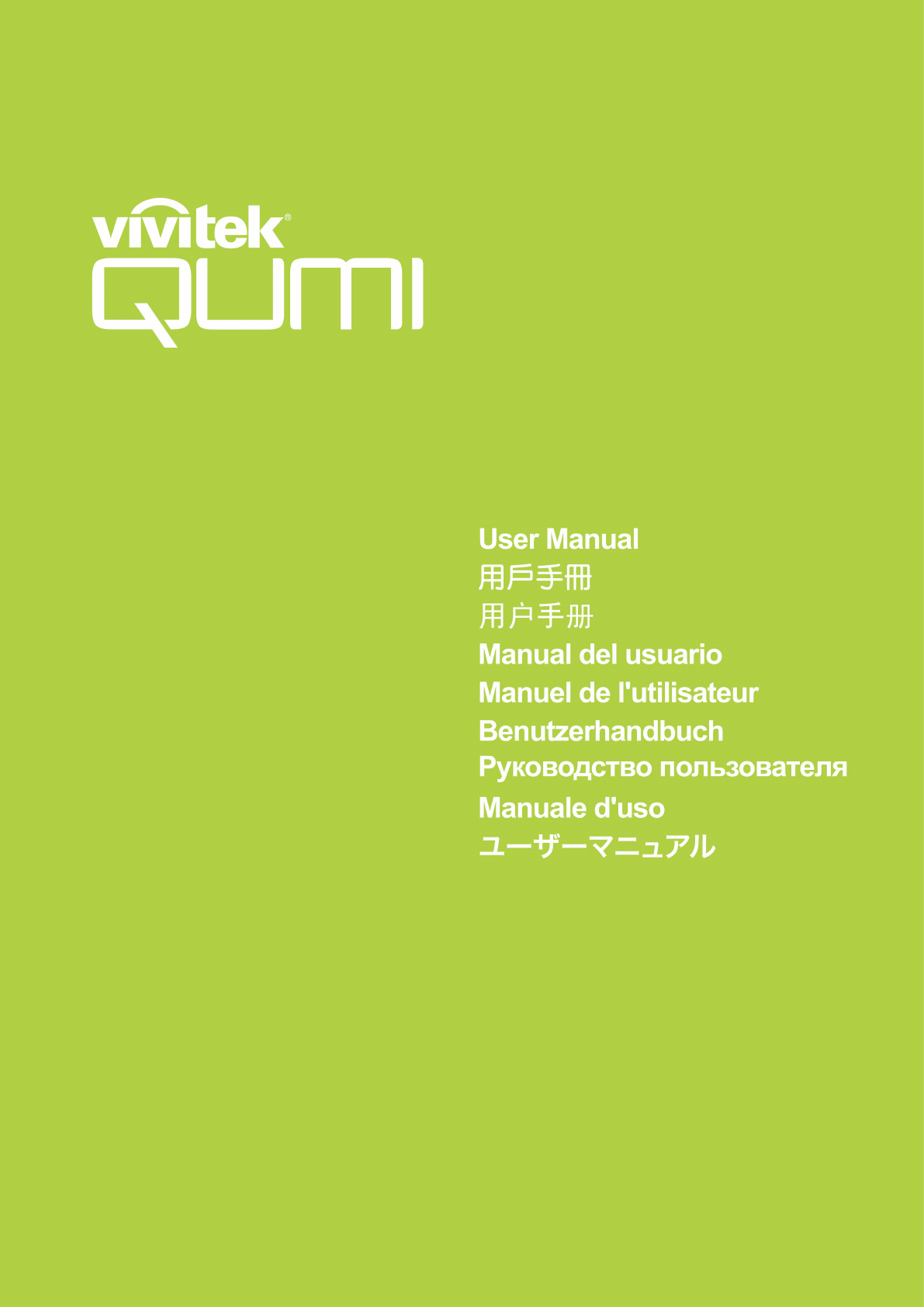








Kommentare zu diesen Handbüchern